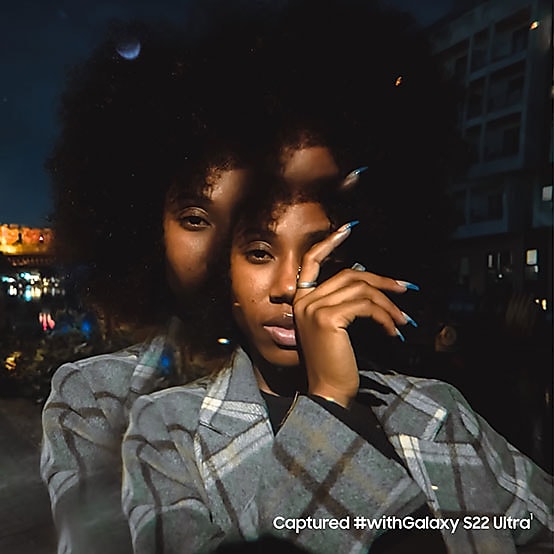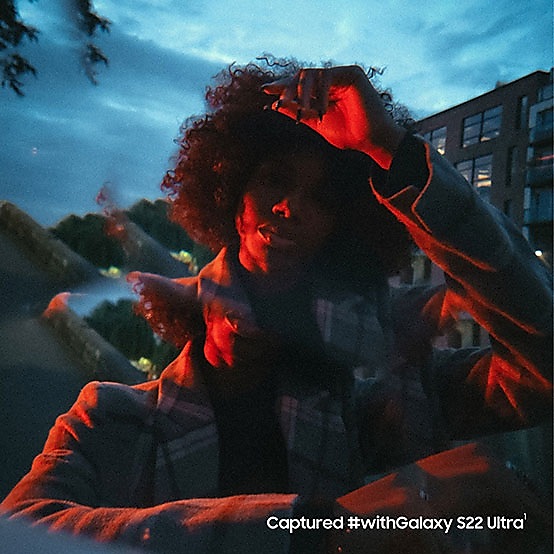PHOTOGRAPHY
Shoot stunning
blue hour pics
with your phone
You’ve heard of golden hour, now learn
the secrets of blue hour photography.


If golden hour is the most popular kid in school, blue hour is its cool artistic cousin. It’s that brief window of time when the sky takes on a deep blue hue — just before sunrise or just after sunset — giving photos a uniquely calm, mysterious vibe. And here to show you how to capture it is travel and lifestyle photographer Karl Shakur
(@Karl_Shakur). “Blue hour is magical to me,” he says. “The colors are richer and the compositions can be a lot more cinematic.” In this Master it creator class, Karl takes you on a photoshoot along the London docks with Galaxy S22 Ultra and its built-for-low-light Nightography camera features. Keep reading for tips on how to nail your
own blue hour pics.


Shoot Stunning Blue Hour Pics With Your Phone / @Karl_Shakur
Plan ahead for a (very) brief shoot
Blue hour really only lasts about 20 to 30 minutes, depending on your location, so you’ll need to make the most of it. Look up the blue hour time for your area. Compile a detailed shot list. Have your phone camera settings locked in and your gear organized. (Karl’s gear for this shoot: Galaxy S22 Ultra, an LED light panel, a tripod and a prism.) Maybe most important, scout out a great location — a place where an intriguing, nicely lit foreground subject will stand out against the beautiful blue background.

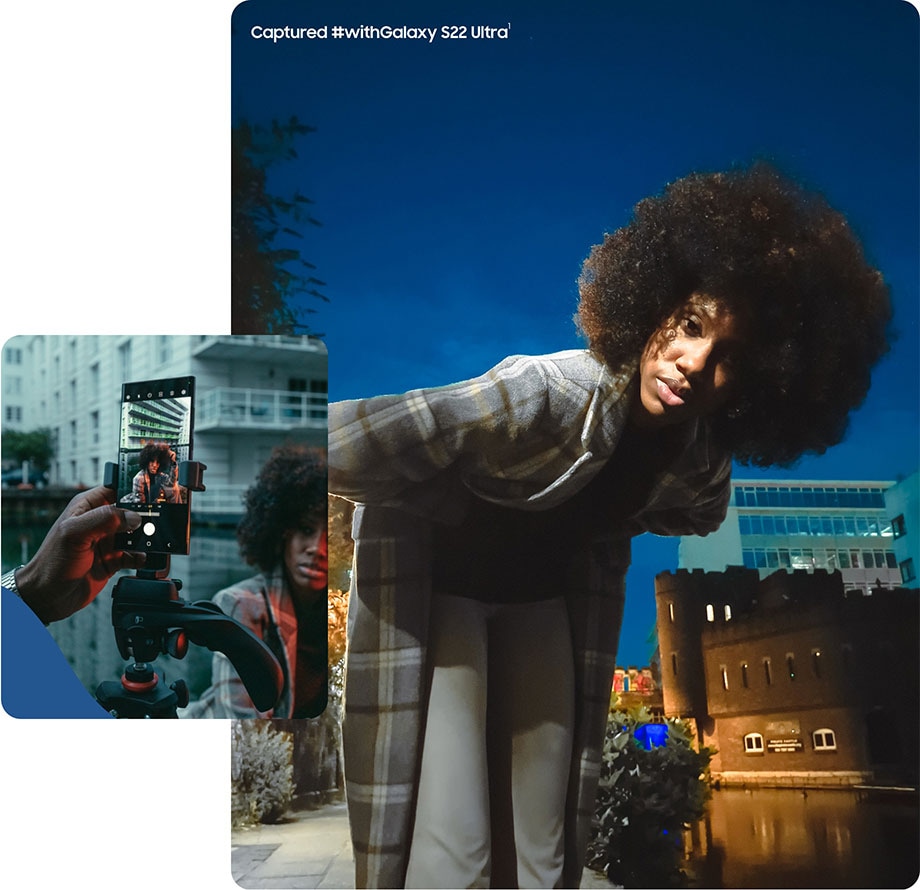
Keep your shot steady
This time of day is pretty darn dark, which means you’ll need to turn down the shutter speed to increase the time of getting light by sensor. Doing so will escalate the risk of camera shake and blur. A tripod will be essential for keeping your photo sharp. To remove the chance of handheld shake, you can also use Galaxy S22 Ultra’s built-in S Pen as a remote shutter and snap photos just by clicking the pen button.

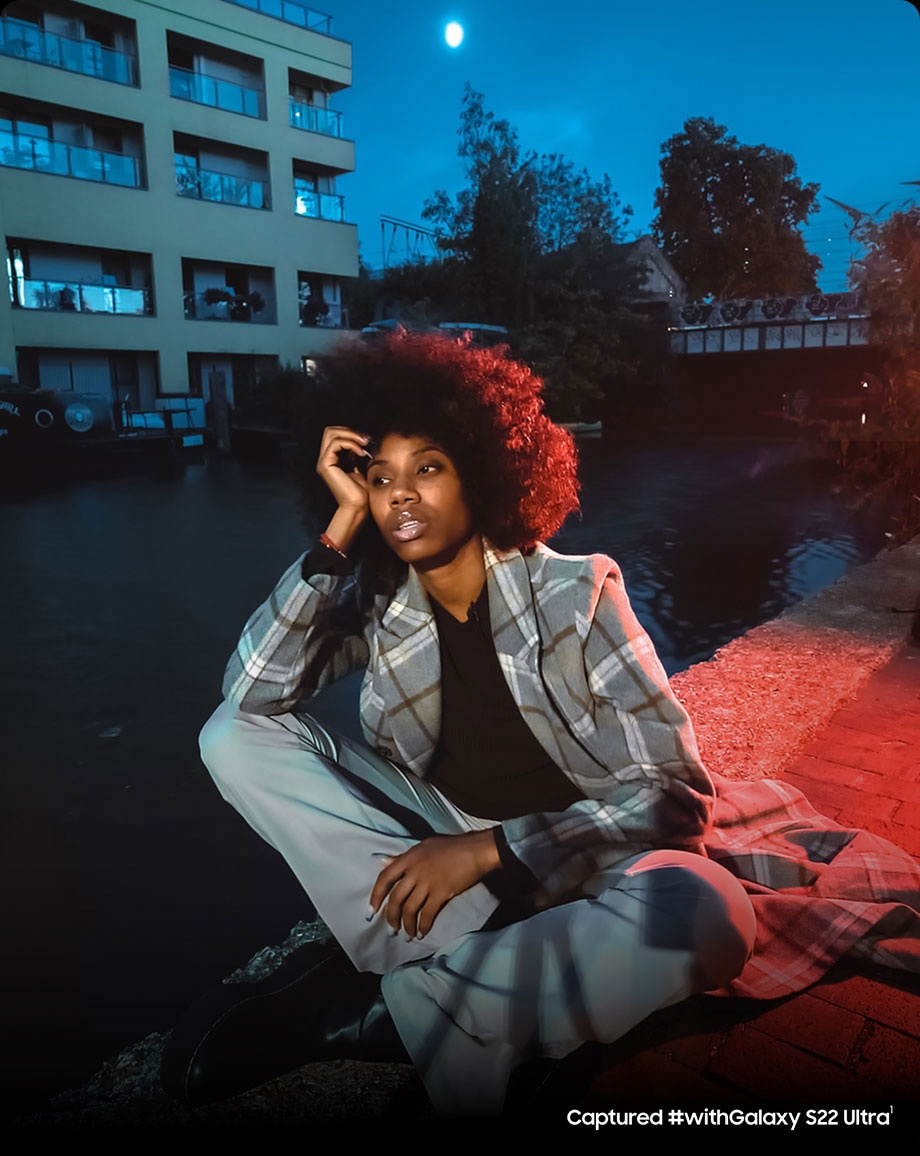
Know how to use
the limited light
Great blue hour photos often contrast a cool blue background with an interesting foreground subject. In such a dark setting, however, that subject needs to be slightly illuminated by a light source. Streetlights, headlights or building lights work well, and white, yellow and red lights contrast nicely with the blue. Karl used an LED light panel to subtly make his model stand out from the dark. But be careful not to overexpose your image and lose the blue. Use only enough brightness to make your subject visible and shoot in manual mode for greater control over the light.
I’ve had my Galaxy S22 Ultra for a few months and absolutely love it. The camera amazed me with the color accuracy and resolution. Hands down the best phone I’ve ever owned.“
-Galaxy S22 Ultra Owner
Have fun with it
Once you’ve gotten all the pics from your shot list, do some experimenting. Karl placed a prism over Galaxy S22 Ultra's camera lens to get a shiny, mirrored glass effect. You could also do some light painting, spooky street photography or even capture a dreamy timelapse video.
- ¹Image captured with Galaxy S22 Ultra, then edited by the photographer in Adobe Lightroom, a third party app that must be downloaded separately and requires a monthly/yearly subscription to use.
- ²The Expert RAW app is currently supported by Galaxy S22 Ultra, S22+, S22, S21 Ultra and Z Fold3, and is available at Galaxy Store.
Ready for your blue hour shoot?
Go beyond golden hour with the powerful Nightography features of Galaxy S22 Ultra.
Galaxy S22 Ultra